Can You Undo Jailbreak an iPhone?
So, you've decided to part ways with your jailbroken iPhone. Maybe you're upgrading to a new device, or perhaps you've realized that the risks outweigh the benefits. Whatever the reason, you're probably wondering: can you undo jailbreak an iPhone?
The good news is yes, you absolutely can. This article will guide you through the process of safely and effectively removing the jailbreak from your iPhone, restoring it to its original, Apple-approved state.
Understanding Jailbreaking and Its Reversal
Before we delve into the how-to, let's briefly touch upon what jailbreaking does and why you might want to reverse it. Jailbreaking is essentially removing the limitations imposed by Apple on your iPhone's operating system (iOS). This grants you access to a world of customization options, third-party apps, and system tweaks not available on a stock iPhone.
However, this freedom comes at a cost. Jailbreaking can void your warranty, expose your device to security vulnerabilities, and potentially cause instability issues. Un-jailbreaking, therefore, becomes crucial when you want to:
- Trade in or sell your iPhone: Most buyers and retailers prefer devices in their original condition.
- Receive Apple Support: A jailbroken iPhone may be denied service from Apple.
- Ensure Software Stability: Removing potential conflicts caused by jailbreak tweaks.
- Improve Security: Returning your device to its default security settings.
Methods to Undo Jailbreak an iPhone
There are primarily two ways to un-jailbreak your iPhone, each with its pros and cons:
1. Restoring Through iTunes (or Finder on macOS Catalina and later)
This method offers a clean slate, completely wiping your device and restoring it to its factory settings. This is the most reliable way to remove a jailbreak and is recommended for most users.
Steps:
- Back up your data: While this process will erase everything, you can choose to back up your non-jailbreak related data to your computer or iCloud.
- Connect your iPhone to your computer: Use the original cable and launch iTunes (or Finder).
- Put your iPhone into recovery mode: The process for this varies slightly depending on your iPhone model; refer to Apple's official instructions for your specific device.
- Restore your iPhone: iTunes (or Finder) will detect your device in recovery mode. You'll see an option to "Restore" your iPhone. Click it and follow the on-screen instructions.
Pros:
- Thoroughly removes jailbreak and all associated files.
- Restores your iPhone to its factory settings.
- Relatively simple process.
Cons:
- Erases all data on your device (unless backed up).
2. Using Jailbreak Removal Tools (Semi-Restore)
Several tools within the jailbreak community offer a "semi-restore" option. These tools aim to remove the jailbreak and its modifications while preserving your data. However, this method is less reliable than a full restore and might not remove all traces of the jailbreak.
Pros:
- Potential to retain your data.
Cons:
- Less reliable than a full restore.
- May not remove all jailbreak remnants.
- Requires finding and using specific jailbreak removal tools.
Post-Un-jailbreak: What to Do
After successfully un-jailbreaking your iPhone, follow these steps:
- Set up your iPhone: You'll need to set up your device as new or restore from a backup. If you choose to restore from a backup, make sure it's a backup created before you jailbroke your device to avoid re-installing jailbreak tweaks.
- Update to the latest iOS: Keeping your iPhone updated ensures you have the latest security patches and features.
Conclusion
While jailbreaking can offer tempting customization options, the ability to undo the process provides a valuable safety net. Whether you're looking to sell your device, regain warranty access, or simply return to a stable iOS experience, knowing how to undo a jailbreak is essential. Remember to back up your data and choose the method that best suits your needs. By following the steps outlined above, you can safely and effectively un-jailbreak your iPhone and enjoy the peace of mind that comes with using a device in its intended state.
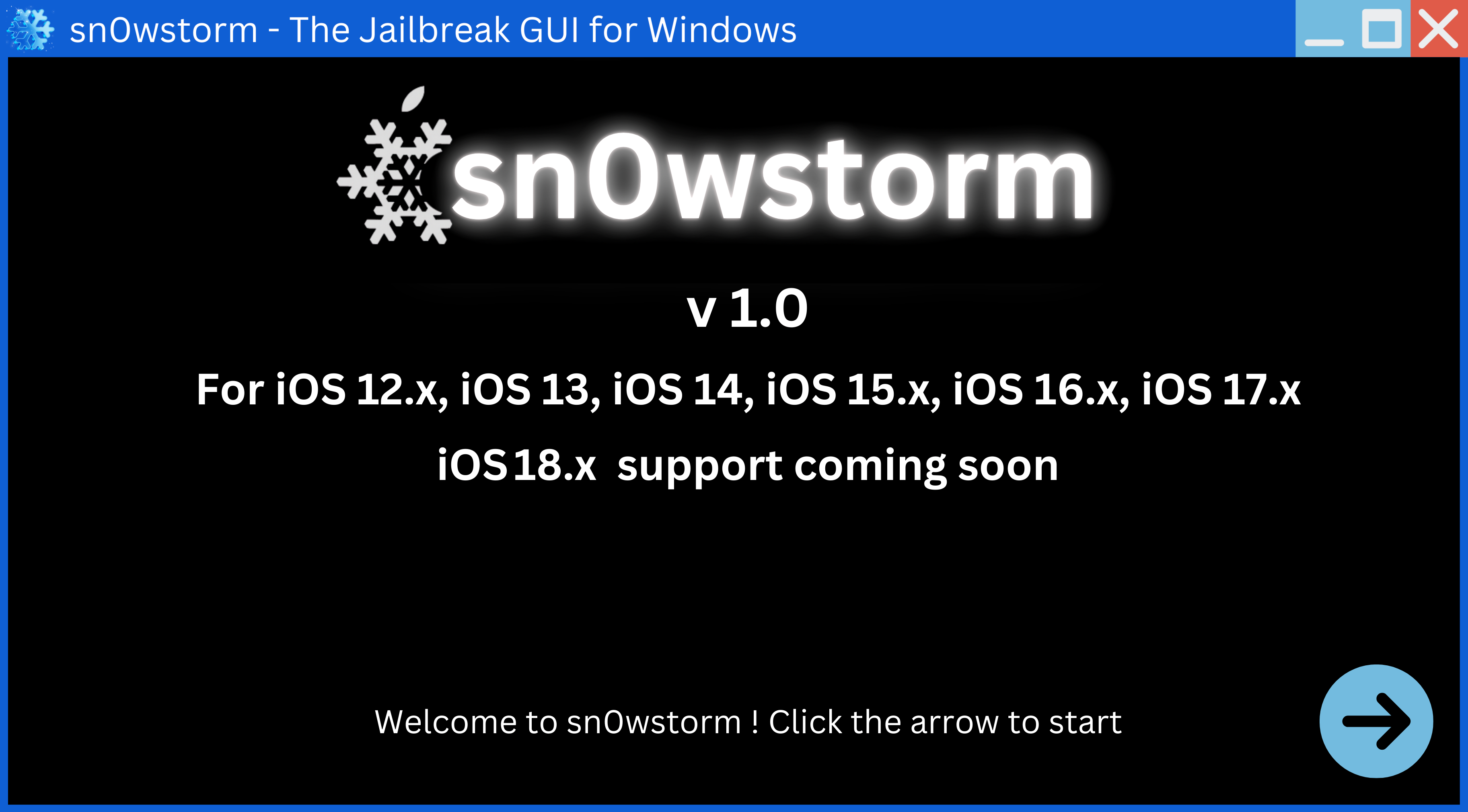
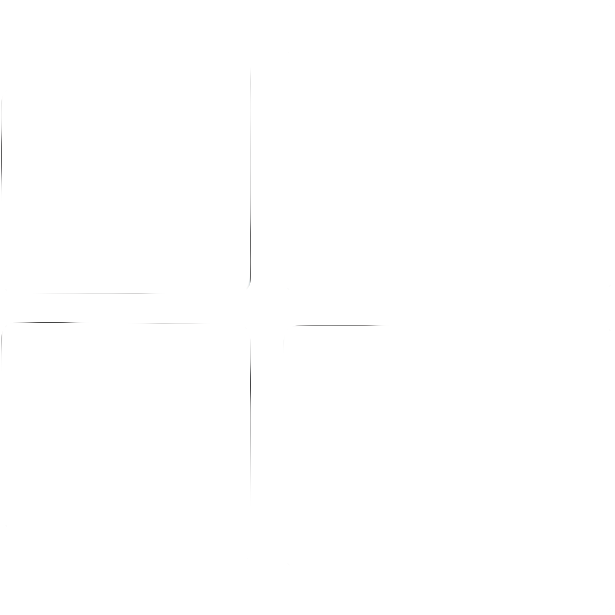 Windows
Windows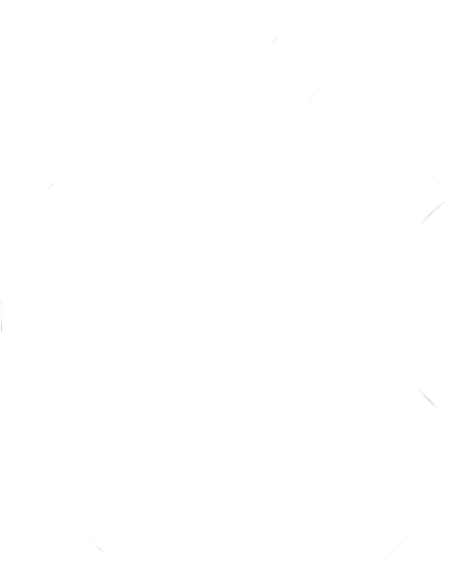 MacOS
MacOS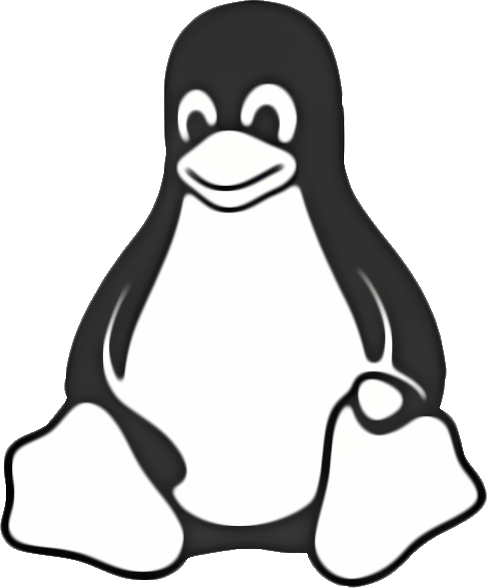 Linux
Linux